How to Tell What Windows I Have: A Comprehensive Guide for Laptop Users
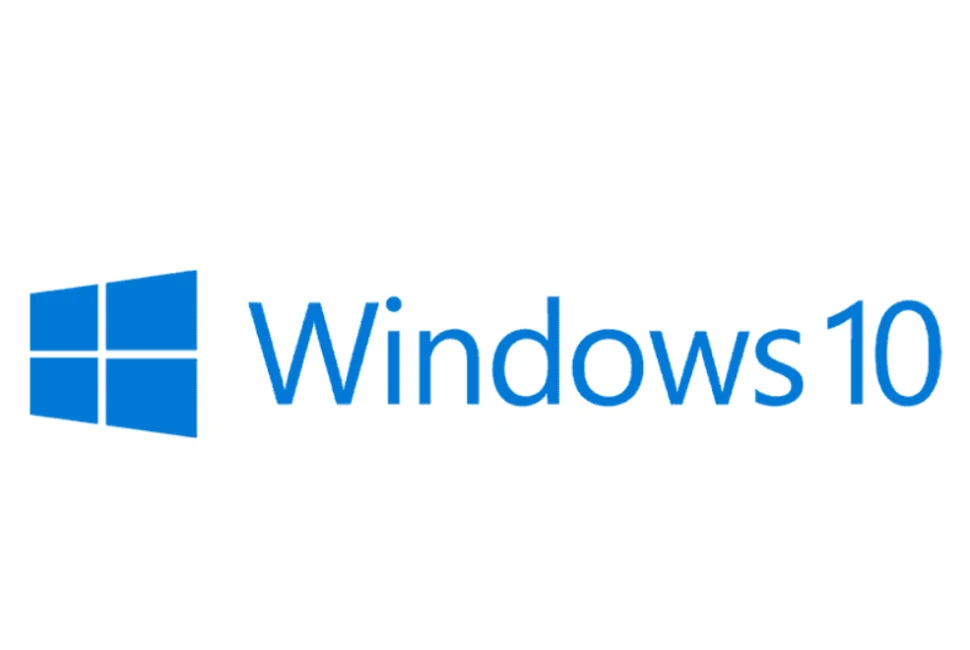
Knowing what Windows version you have on your laptop is important for several reasons. It allows you to download the correct software, make sure you're using the latest security updates, and troubleshoot any issues. However, if you're a laptop user, it can sometimes be unclear what Windows version you're using. In this blog post, we'll show you how to tell what Windows you have and provide some useful tips for laptop users.
Method #1: Check System Properties
- The easiest way to check what Windows version you have is by looking at your System Properties. Here's how to do it:
- Right-click on the Start button and select System.
- In the System window, scroll down to the Windows specifications section. Here you'll see the edition of Windows you're using, as well as the version and build number.
- Note down the numbers and letters you see here, such as "Windows 10 Home, Version 2004, OS Build 19041.836."
Method #2: Check the Start Menu
If you're not comfortable with accessing the System Properties, you can check what Windows you have via the Start menu. Here's how:
- Click on the Start button.
- Type "winver" into the search bar and press Enter.
- A window will pop up showing you the edition, version, and build number of your Windows. Note down the information you see.
Method #3: Check Task Manager
Another way to check what Windows you have is by looking at Task Manager. This is typically more useful if you want to know whether your computer runs a 32-bit or 64-bit version of Windows.
- Right-click on the taskbar and select Task Manager.
- Click on the More Details button if you're not already in the detailed view.
- Go to the Details tab, and locate the process called "System32.exe." If you see it listed, your computer is a 64-bit version of Windows. If you see "SysWow64.exe" instead, your computer is running 32-bit Windows.
Method #4: Consult the Retail Packaging
If you purchased your laptop in the store, there might be some information on the retail packaging. Look for a sticker that says "Windows (Version Name)" or "Windows (Version Number)." This will tell you what Windows you have.




